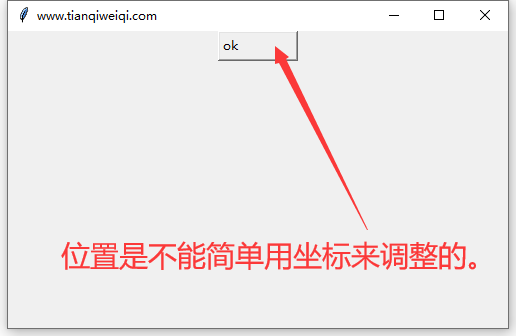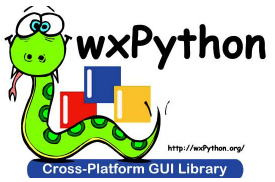wxPython入门hello world
import wx
class ButtonFrame(wx.Frame):
def __init__(self):
wx.Frame.__init__(self, None, -1, '窗口标题', size=(300, 200))
panel = wx.Panel(self, -1)
self.btnOk = wx.Button(panel, 1, "OK", pos=(50, 50))
self.btnCancel = wx.Button(panel, 2, "Cancel", pos=(150, 50))
self.Bind(wx.EVT_BUTTON, self.OnOk, self.btnOk)
self.Bind(wx.EVT_BUTTON, self.OnCancel, self.btnCancel)
self.btnOk.SetDefault()
self.btnCancel.SetDefault()
def OnOk(self, event):
wx.MessageBox("OK","button标题")
def OnCancel(self, event):
wx.MessageBox("Cancel")
self.Close(True)
if __name__ == '__main__':
app = wx.PySimpleApp()
frame = ButtonFrame()
frame.Show()
app.MainLoop()
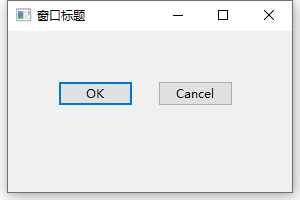
tkinter入门hello world
#!/usr/bin/python
#-*-coding:utf-8 -*-
from tkinter import messagebox
import tkinter as tk
top = tk.Tk()
#这里四个参数分别为:宽、高、左、上
top.geometry("500x300+750+200")
top.title("www.tianqiweiqi.com")
def okCallBack():
tk.messagebox.askokcancel("title","info")
btnOk = tk.Button(top,
width=10,
height=1,
text='ok',
padx=1,
pady=1,
anchor='w',
command = okCallBack)
btnOk.place(x=50,y=10,anchor='w')
btnOk.pack();
top.mainloop();